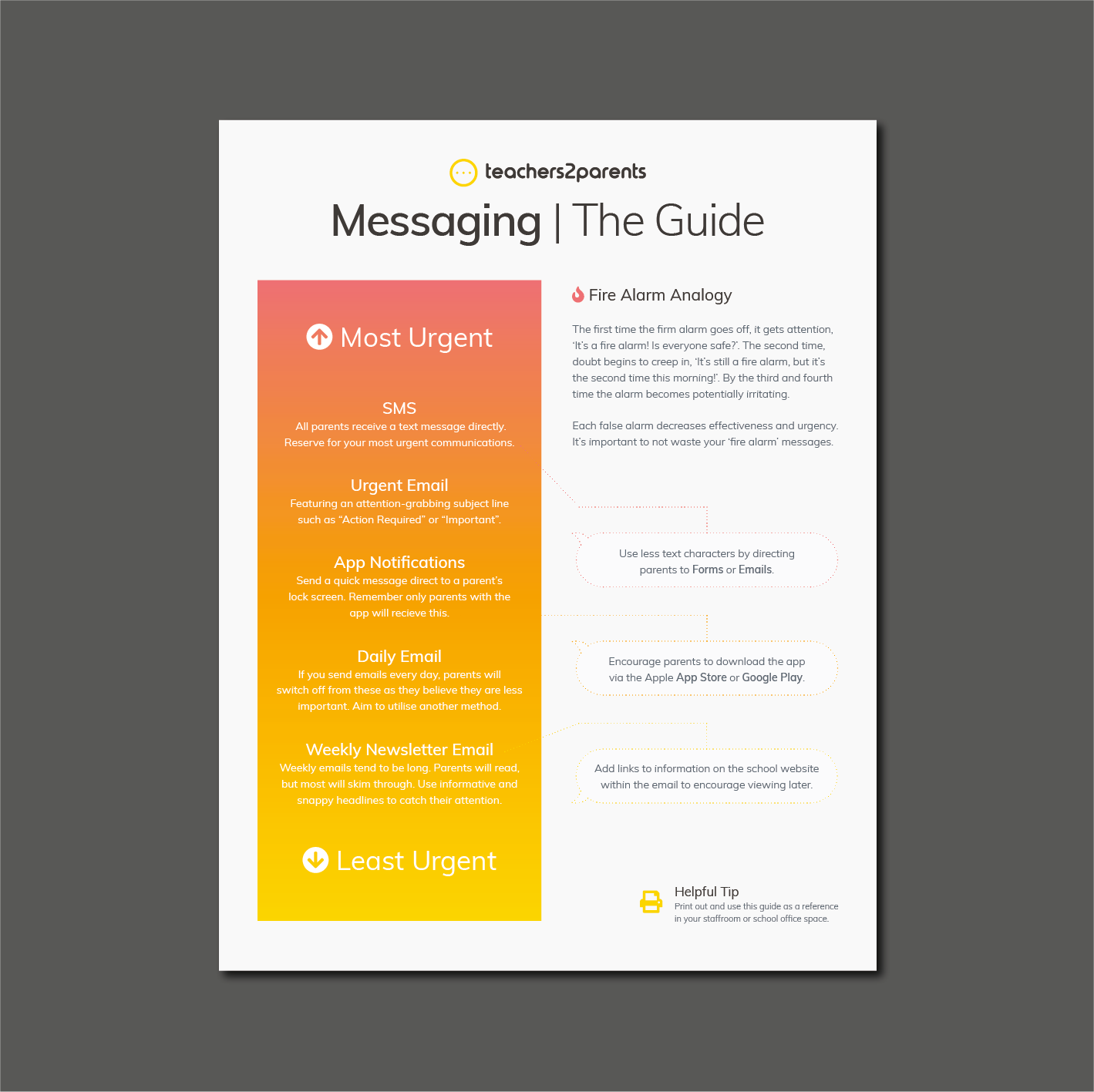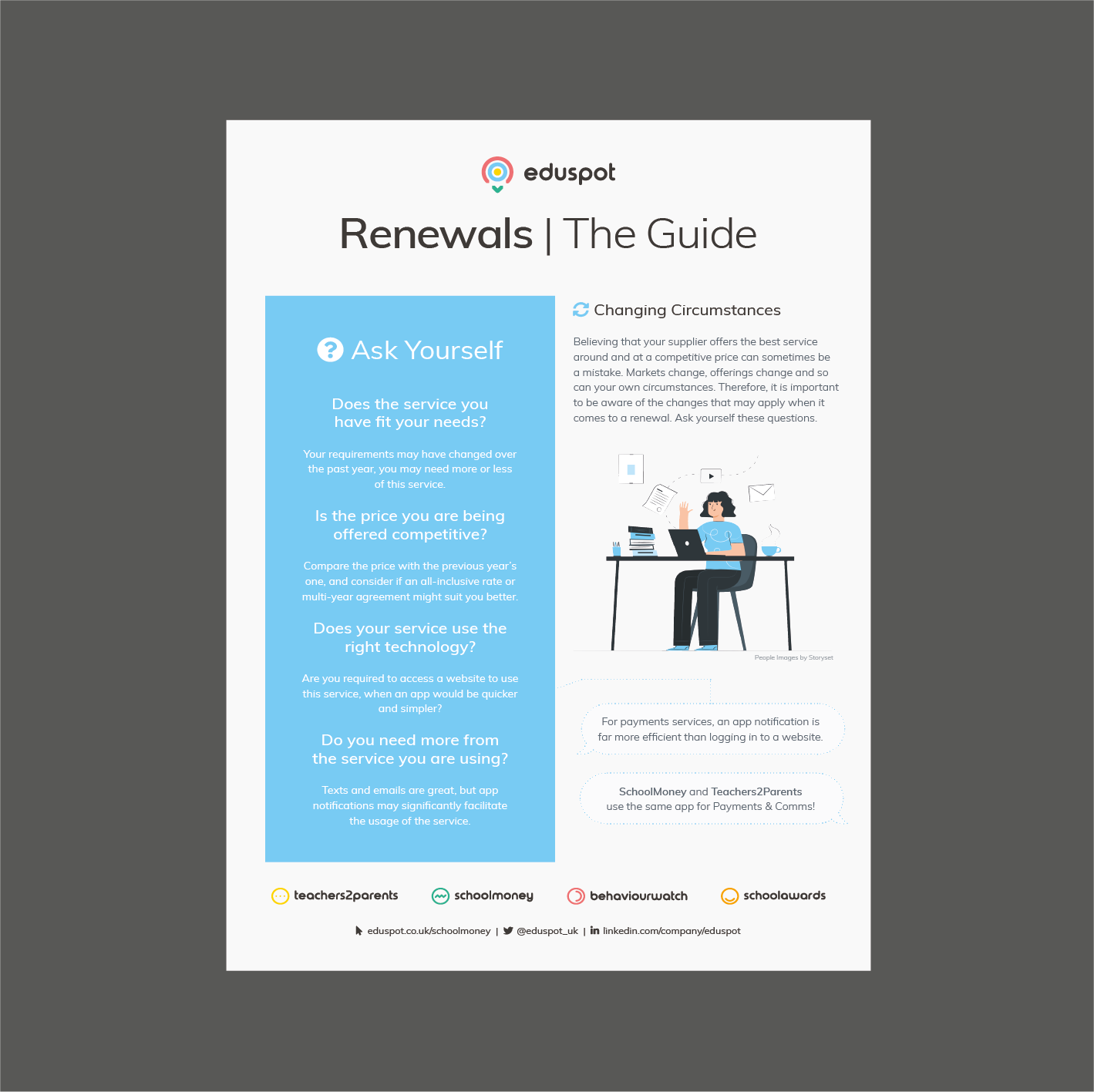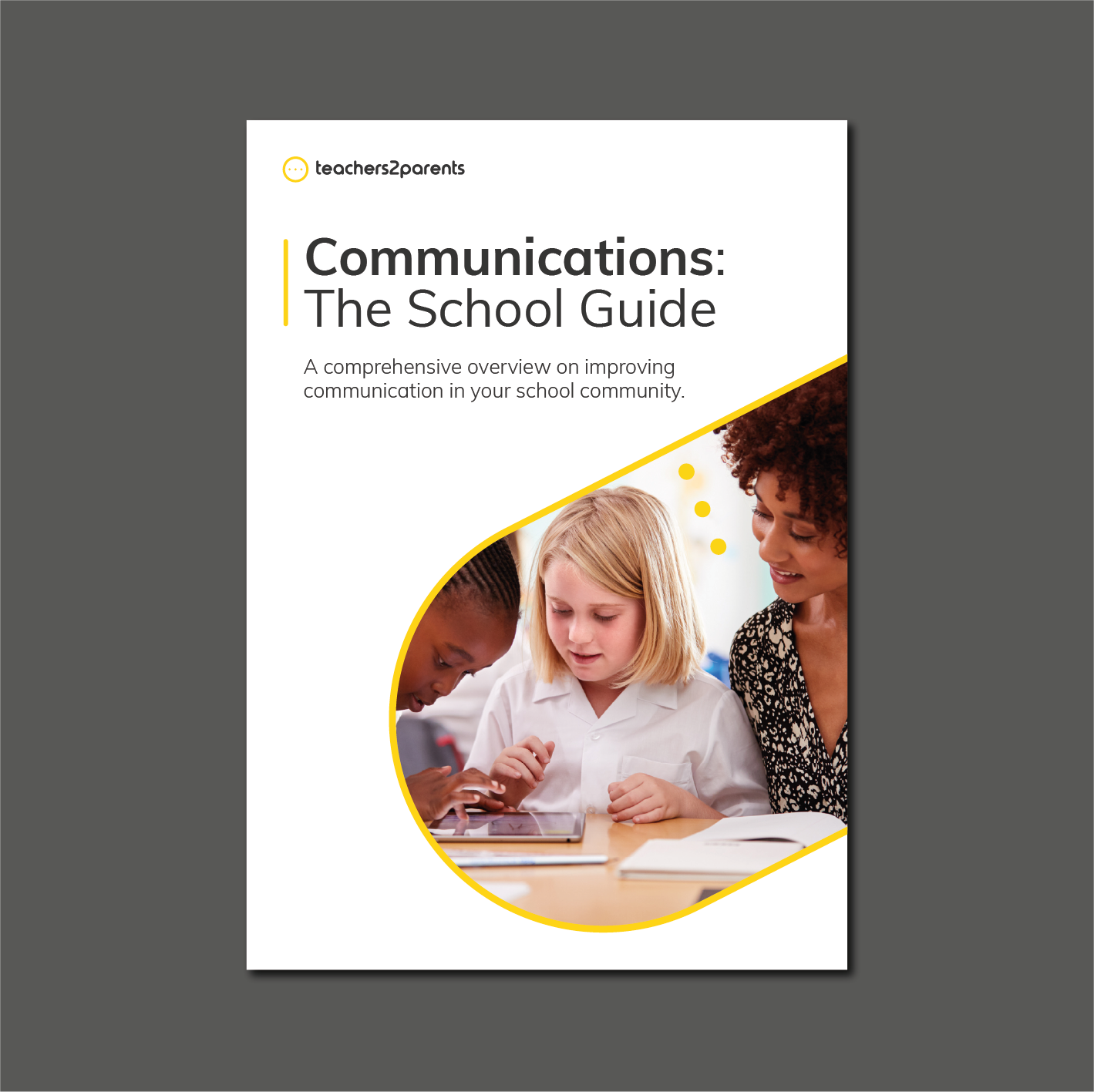SchoolMoney are pleased to share that Apple Pay and Google Pay are now available payment methods!
Parents will be able to easily make payments with only a few taps, instead of typing out their card details each time. This creates a faster and more convenient checkout experience for parents.
The Apple Pay option is available when using the SchoolMoney App and the desktop version on an Apple device such as iPhone, iPad, and Mac. Payments are made via Apple’s wallet-based mobile payment service. The same process applies to Google Pay, but instead of an Apple device, it can be used on Android devices; payments are made via Google’s wallet-based mobile payment service.
Payment authentication is achieved by fingerprint reading and facial recognition, as parents are securely guided through the payment journey.
Your parents may be already using Apple Pay and Google Pay wallets for other purchases outside of SchoolMoney; hence, making payments for Dinners, Trips or Shop items could not be easier.
The addition is completely free to schools, and you don’t have to do anything to enable it.
To set up Google Pay on Android devices, follow the instructions here. If you would like to learn more about Google Pay, the Google Pay website provides a wealth of information.
Parents & guardians can add Apple Pay to their Apple devices by following Apple’s instructions here. If you need assistance in setting up Apple Pay, please look at the video below.
Step 1
If supported by the parent’s device, Apple Pay and Google Pay will be displayed as options on your payment screen. Paying with a card is still an option available to parents.
Step 2
Once the Apple Pay or Google Pay button is tapped, (providing these have been previously set up) the payment screen will present itself, displaying the order details.
Step 3
If parents do not have Apple Pay or Google Pay set up, they will be prompted to set up their account before they can continue with the payment process. If you need more help, please access the resources listed above.
Step 4
Once the parent places their finger on the built-in reader on the Apple or Android device or enable facial recognition, their identity will be verified, and payment processing will commence.
Step 5
If successful, an on-screen confirmation will be displayed.
Want to print off the step-by-step guide? Download the Apple Pay Guide here!
Frequently Asked Questions
Is there an additional cost?
The Apple Pay and Google Pay services are completely free to schools and don’t present any additional charges. However please note normal card charges still apply.
Do schools have to do anything?
No, nothing at all. There’s no extra work for you and payments look the same to you if they’ve been made via Apple Pay, Google Pay or a debit/credit card.
What do parents have to do?
Parents and guardians don’t have to do a thing. If they’d like to use Apple Pay or Google Pay, they can set it up on their Apple or Android device. Card payments are still available should they prefer to use them.
To find out more about SchoolMoney, please take a look at our website or our support site.